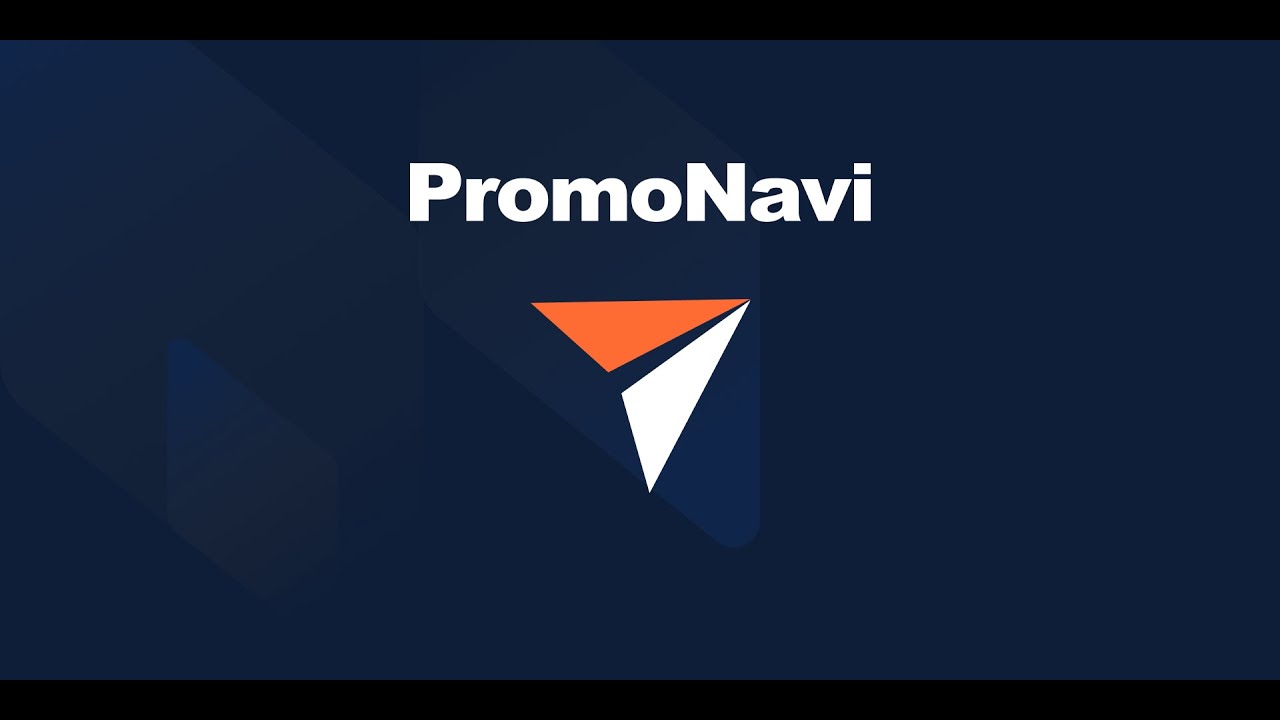The Google Ads Reports tool generates and sends Google Ads performance reports. You’ll receive PDF reports by email once a week or a month.
How to Start
Open the Google Ads Reports tool and press the CREATE NEW REPORT button.

Choose the account group and the account for which you want to generate the report.

You can also connect an additional Google Ads account to generate reports on it.

Enter the account name. This name will be used as the title of the PDF report and the email.

The report is sent once a week or once a month.
The weekly report is sent every Monday. It contains metrics for the previous week. The first weekly report will be sent in an hour after creating it.
The monthly report is sent on the first day of the next month. It contains metrics for the previous month.

After the settings are selected, press the CREATE REPORT button.

You will see the created report listed in a table.

The Weekly and Monthly columns contain the dates when the next reports will be sent.

If the report is disabled, you’ll see this red icon in the table.

To change the report settings, click the pencil icon.

Click the “X” icon to delete the report.

You can create several reports for any Google Ads account and send them to different emails.
Notice! If you disconnect your Google Ads account from Promonavi, all the related Google Ads reports will be deleted.