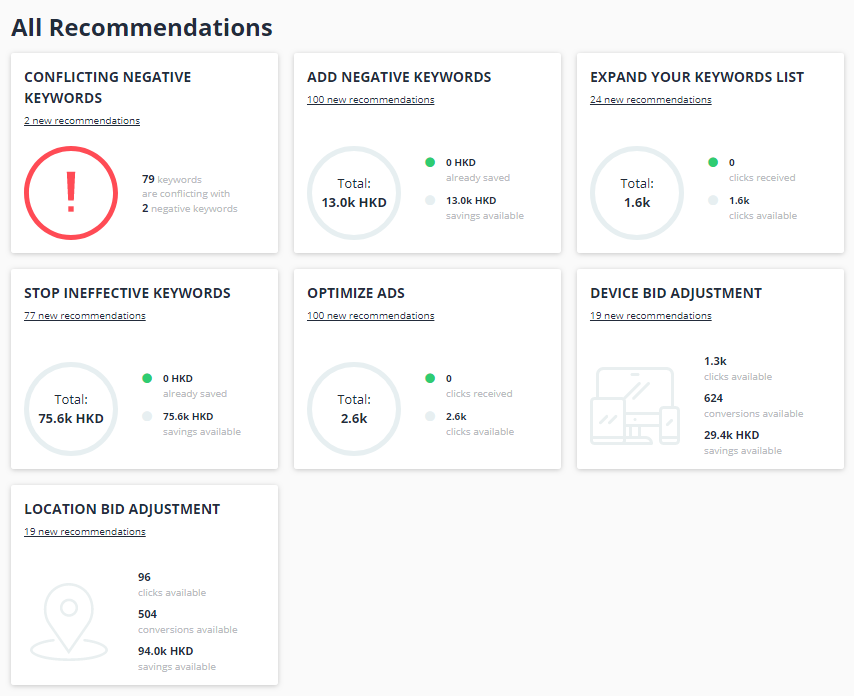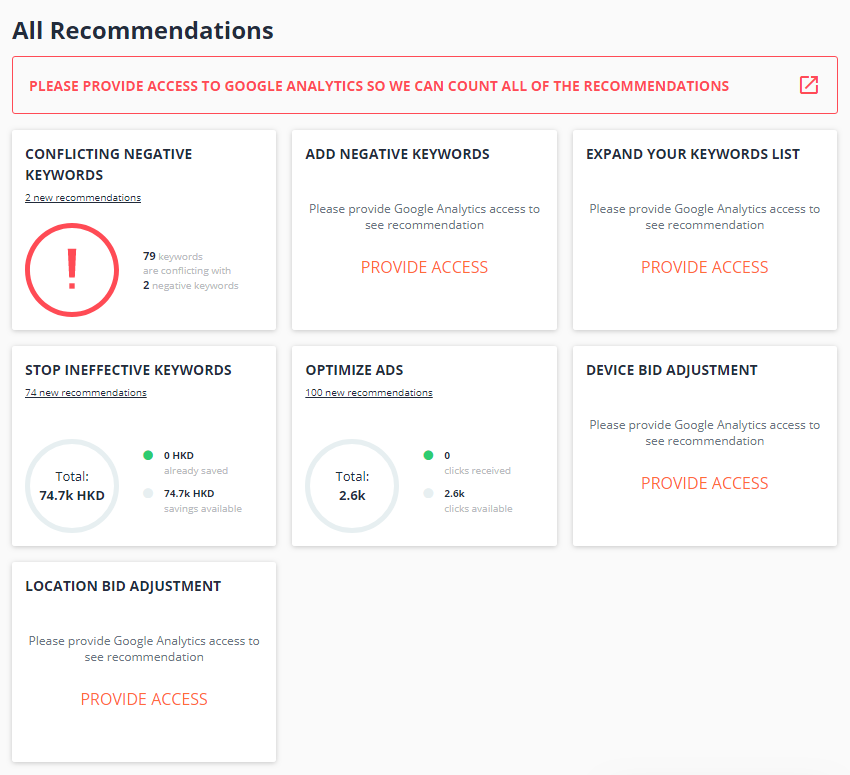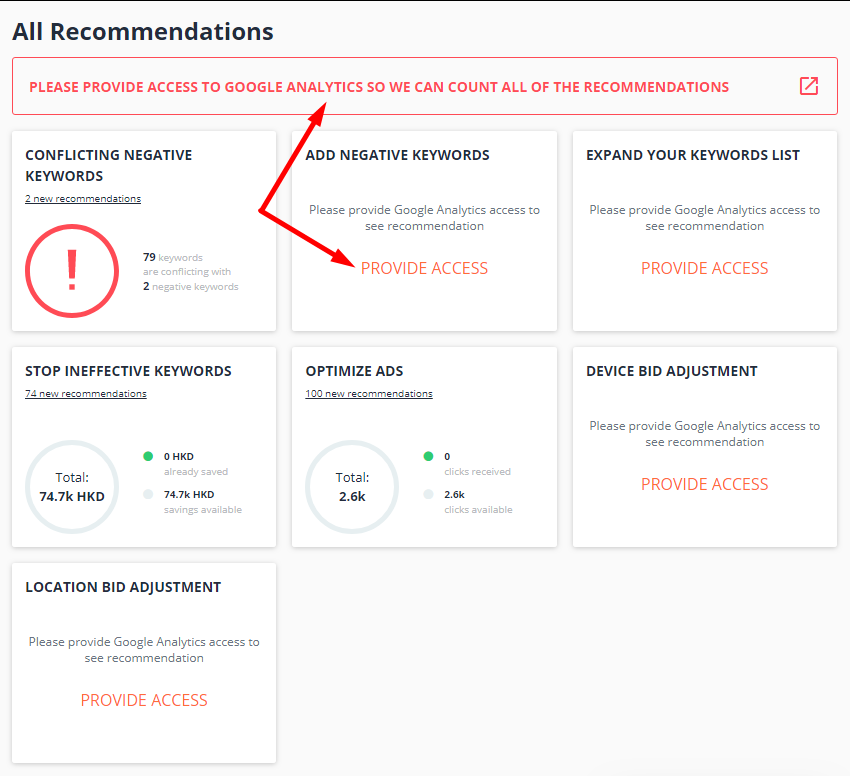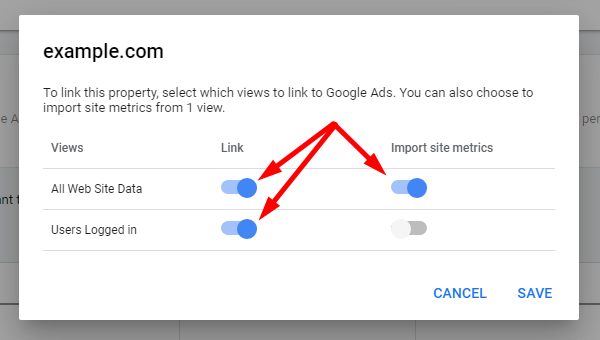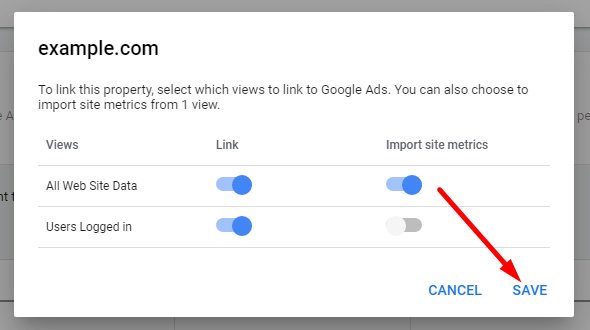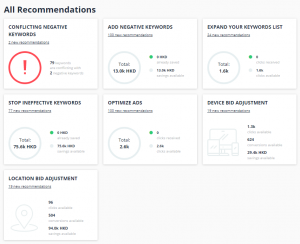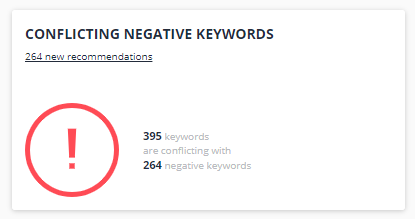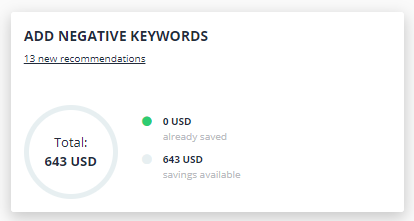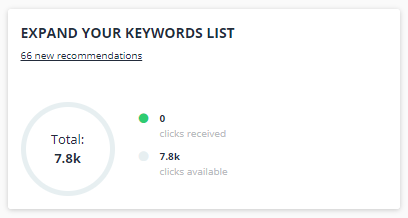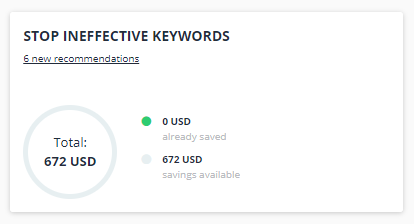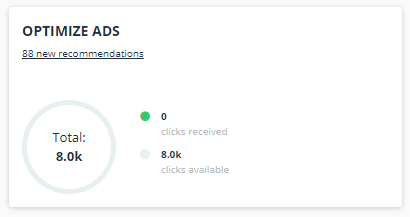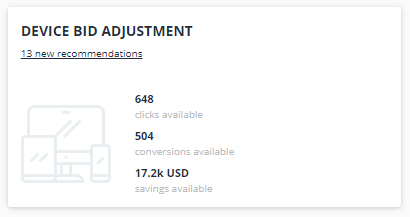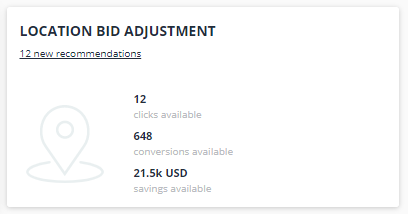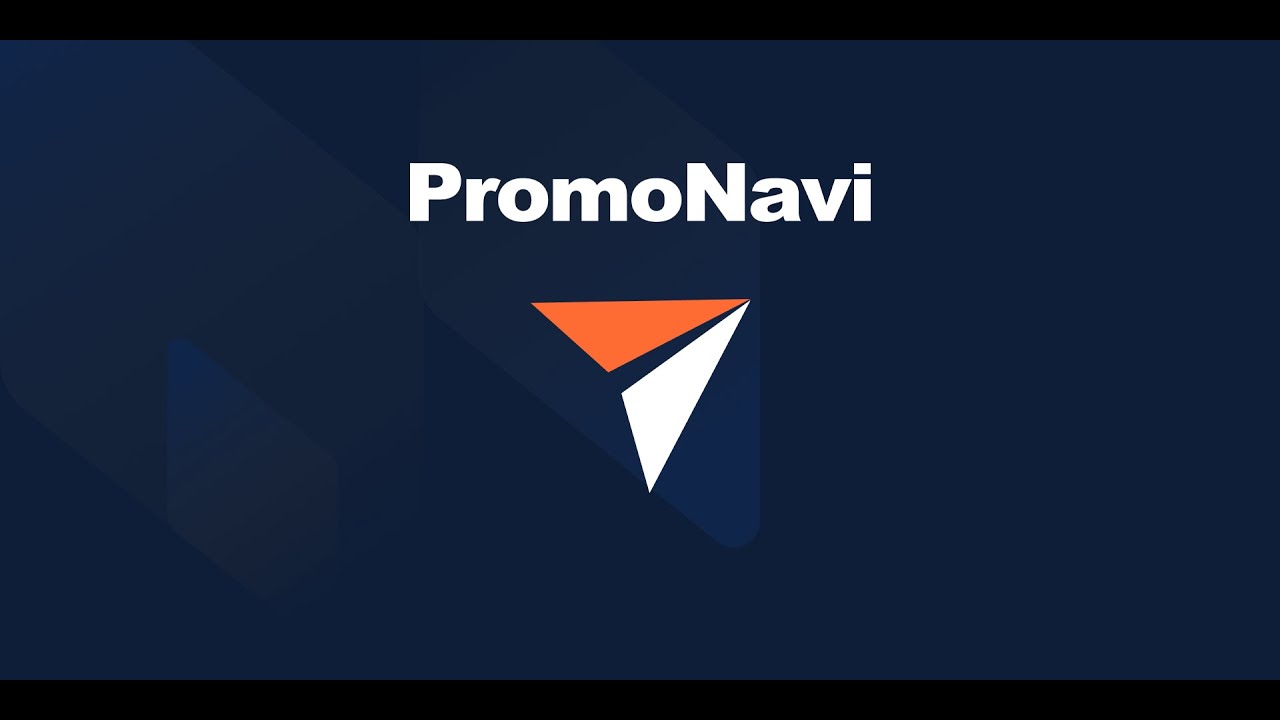To get PromoNavi’s recommendations, you need to provide access to your Google Analytics account. If access is not provided, you’ll see a red error in the Google Analytics column: “PROVIDE ACCESS”. Click PROVIDE ACCESS to fix the problem.
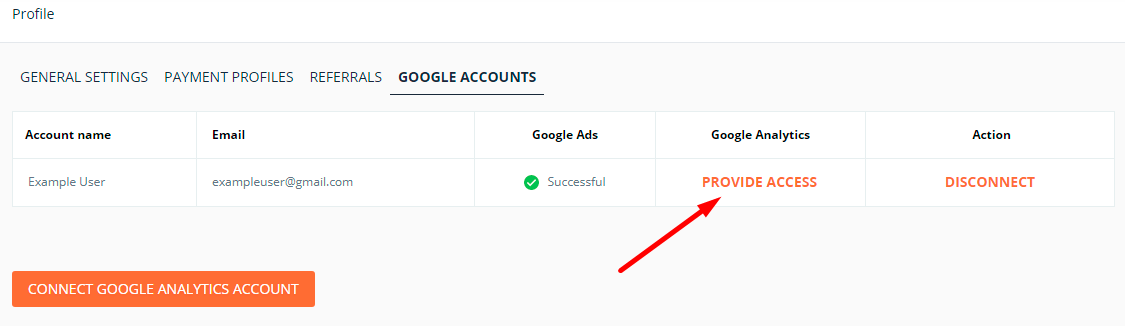
In the opened window, log in to the current Google account (1) or choose another account (2).
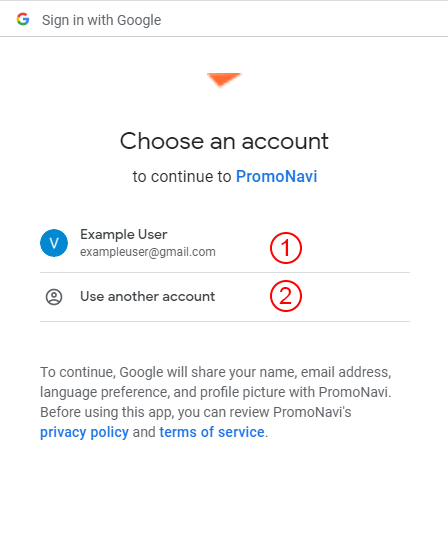
On the next step, you can confirm your choices.
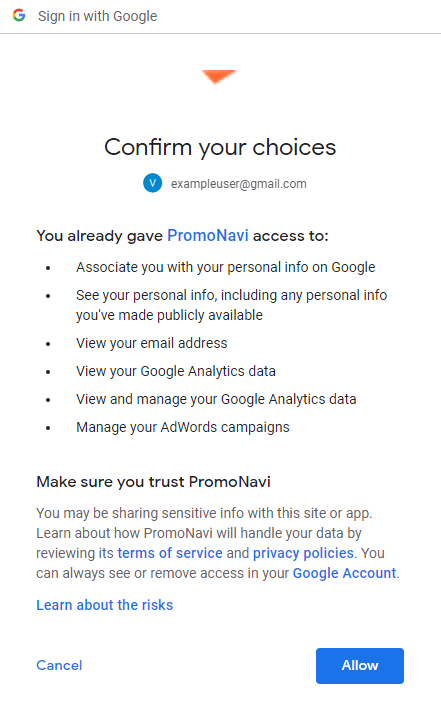
Click the Allow button to provide access to your Google Analytics account.
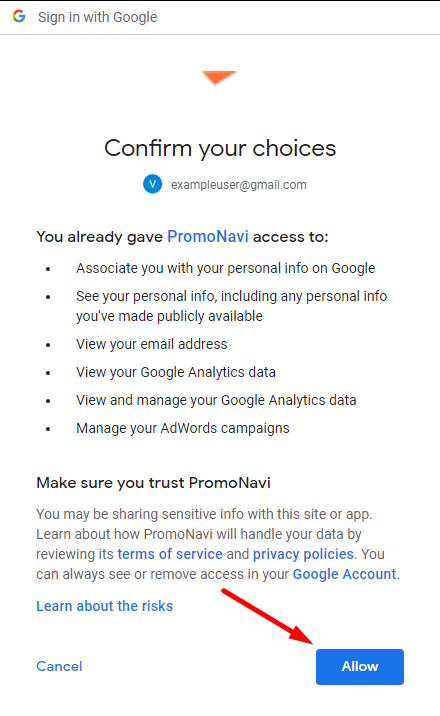
After the Google Analytics account is connected, the “PROVIDE ACCESS” note changes to “Successful”. Now you can proceed to the Google Ads recommendations section: https://promonaviasia.com/cabinet/tools/ads-recommendations
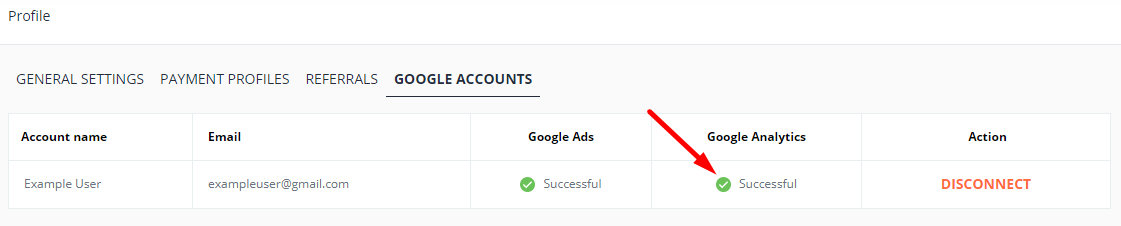
While the recommendations are being generated, there’ll be an inscription in the All Recommendations section: “Please wait, recommendations will appear soon. Usually, the process takes up to 5 minutes.”

The recommendations will be ready in a few minutes. The preparation time could vary depending on the amount of data.