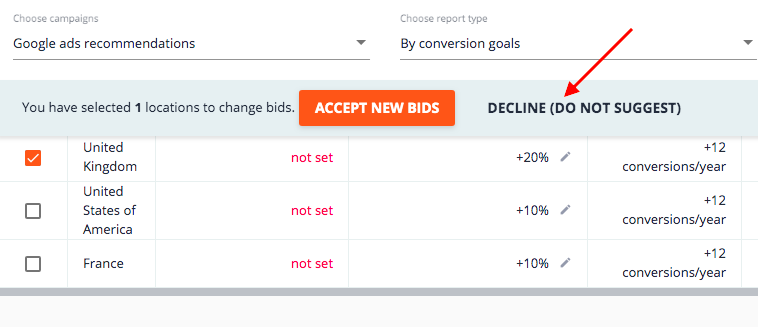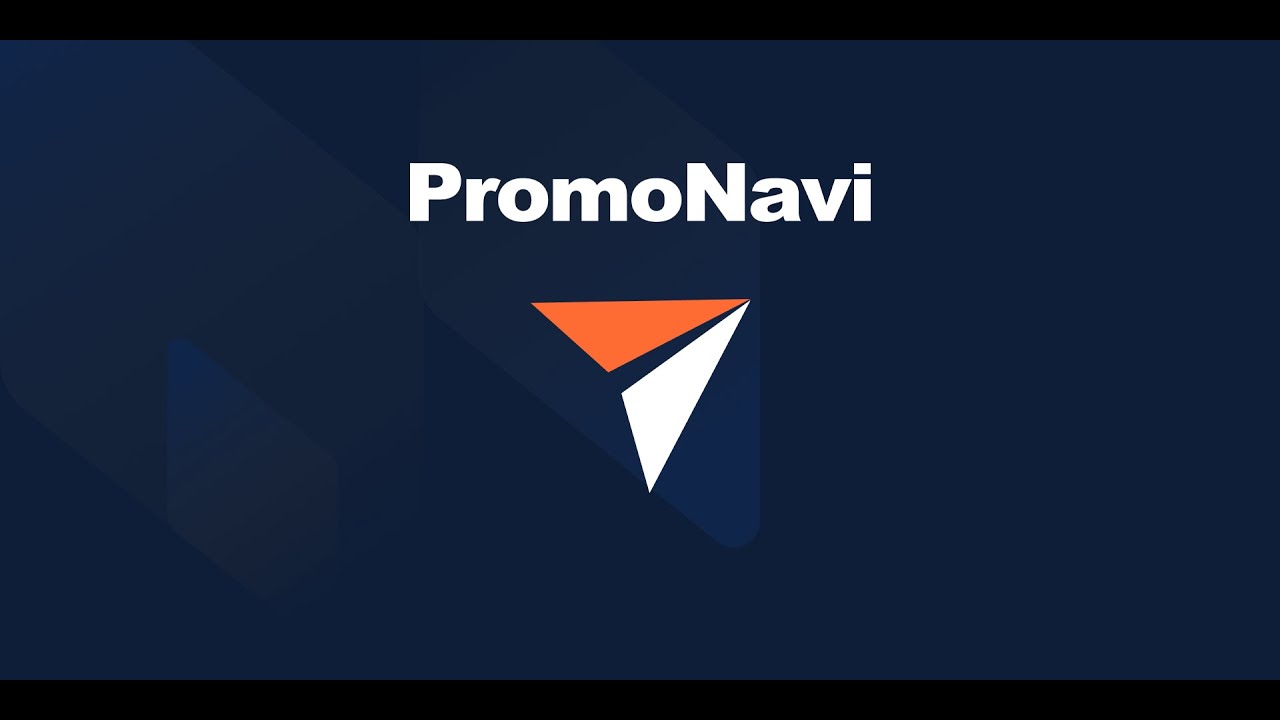1. What is the Tool Used For
The Location Bid Adjustment tool analyzes performance by location to create bid adjustment recommendations and ensure your campaigns’ best performance.
The tool recommends increasing bids for locations that show good behavior/conversion metrics. Otherwise, the tool recommends decreasing bids. This helps you save your ad budget.
Depending on the report type you choose (traffic or conversions,) the system will optimize bids toward clicks or conversions.
You can also use the tool to raise or lower bids manually for a particular location, based on the data from Google Ads and Google Analytics gathered in the summary table.
Please keep in mind that this tool has been created only to help PPC managers make their own choices. The final decision on the bid adjustment should be made based on the client’s business specifics.
2. Short-List of Key Features
- Recommendations for bid adjustments based on the conversion rate of each location.
- The tool displays expected savings or an increase in clicks/conversions after the bid adjustments.
- You can adjust bids in Google Ads directly from the PromoNavi interface.
- You can edit the suggested bid adjustments manually.
3. How to Get Bid Adjustment Recommendations
Log in to your PromoNavi account and go to the Google Ads Recommendations section.
If there are any location bid suggestions available, you’ll find a corresponding mark. Click on that card to go to the recommendations.
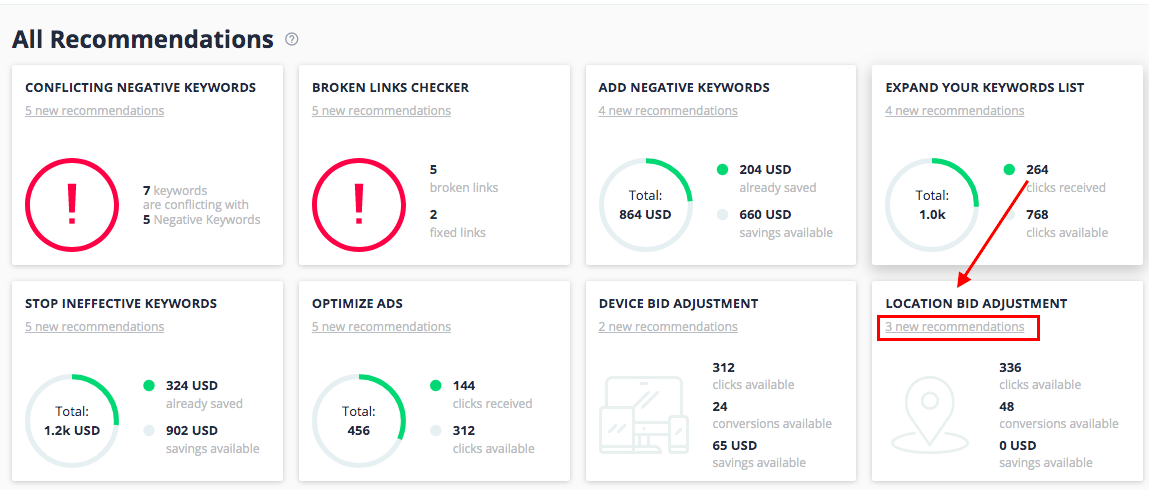
Choose a campaign for which you’d like to get bid adjustment recommendations and the report type.

There are two report types available:
- By Traffic. Recommendations are based on user behavior metrics like Average Time on Site (Avg. Time) and Percentage of Site Exits (% Exit.)
- By Conversion Goals. Recommendations are based on conversion metrics like Conversions, Conversion Rate, Conversion Cost.To use the Conversions report, make sure that you have properly configured Google Analytics goals, and your PromoNavi account is connected to GA. To do this, go to your PromoNavi profile, select General Settings —> Google Analytics Access.
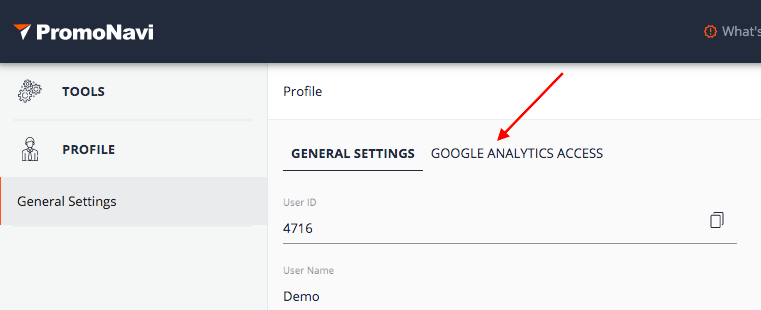 If your accounts are not connected, press the Connect Google Analytics Account button, and follow the instructions.
If your accounts are not connected, press the Connect Google Analytics Account button, and follow the instructions.
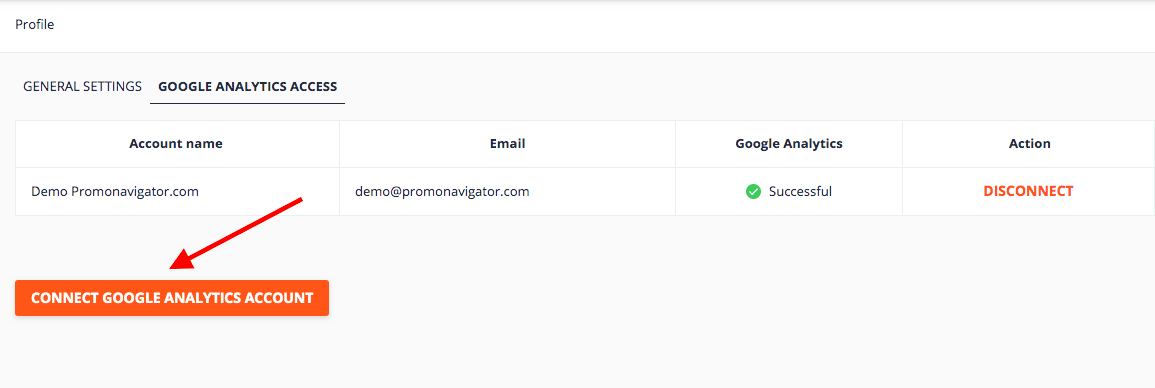
After choosing the By Conversion Goals report, you can select specific conversion goals from a drop-down list:
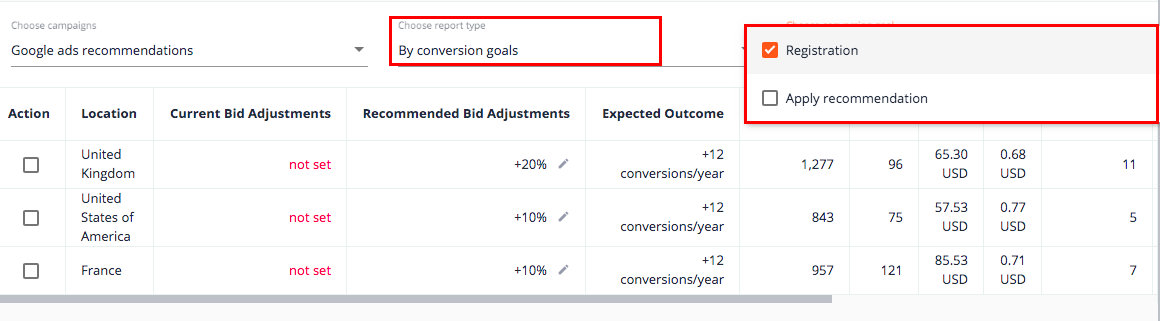
The report contains ad metrics such as Impressions, Clicks, Cost, CPC, Avg. Time, % Exit, and conversion metrics like Conversion Rate, Conversion Cost, and Conversions for each location.
Recommended bid adjustments are set by percentages in the Recommended Bid Adjustments column.
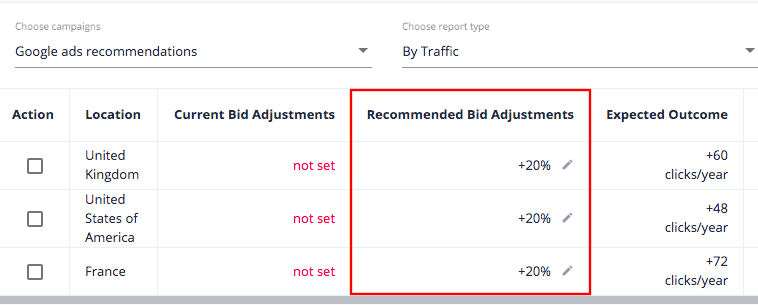
In the Expected Outcome column, you can see the forecast results of every adjustment.
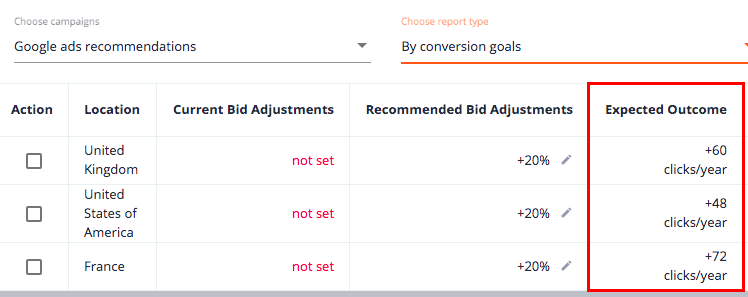
4. How to Edit Suggested Bid Adjustments
The bid adjustment suggestions are based on the data that the system is collecting from Google Ads and Google Analytics reports. We don’t recommend relying entirely on automated recommendations. Please pay attention to the data columns on the right with information on Impressions, Clicks, Cost, CPC, Average Time, and % Exit, and Conversions metrics for the Conversions report type.
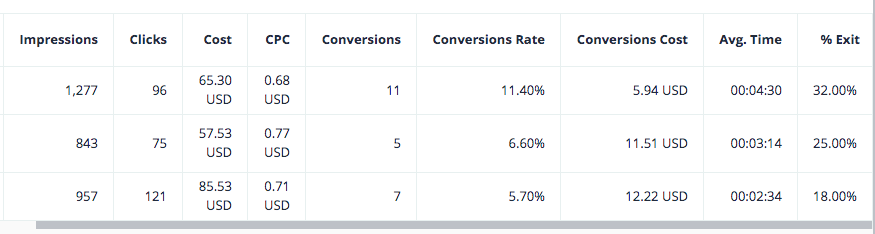
We recommend that you not raise or lower your bids more than 20-30% at once, even if the tool suggests you to do so. You can edit bids by clicking on the Pencil icon. Select the Increase or Decrease option and set the bid adjustment by percentage. Save changes.
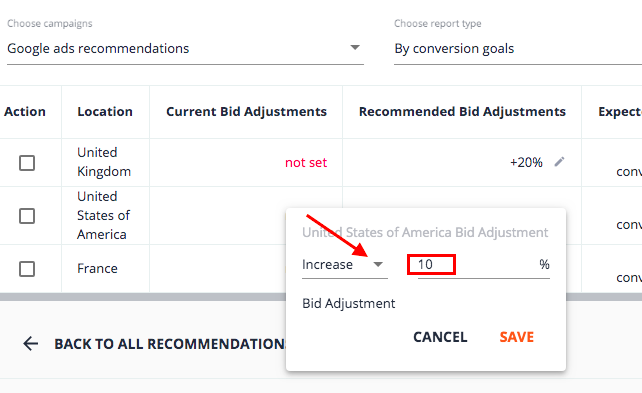
5. How to Accept/Decline New Bids
To accept new bids suggestions, select the checkbox for the appropriate device, and click ACCEPT NEW BIDS. All changes will be automatically applied to your Google Ads campaign.
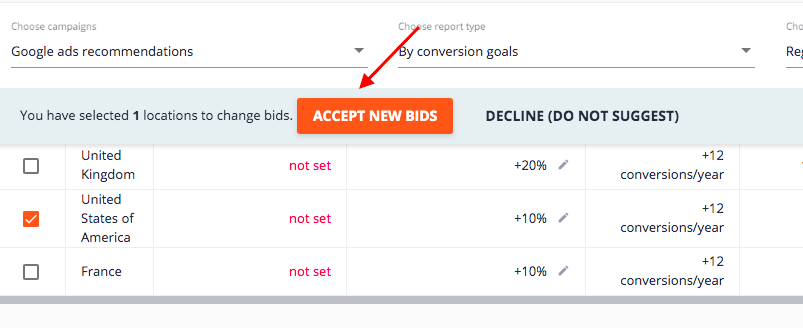
You can also decline the suggestion by clicking DECLINE (DO NOT SUGGEST).