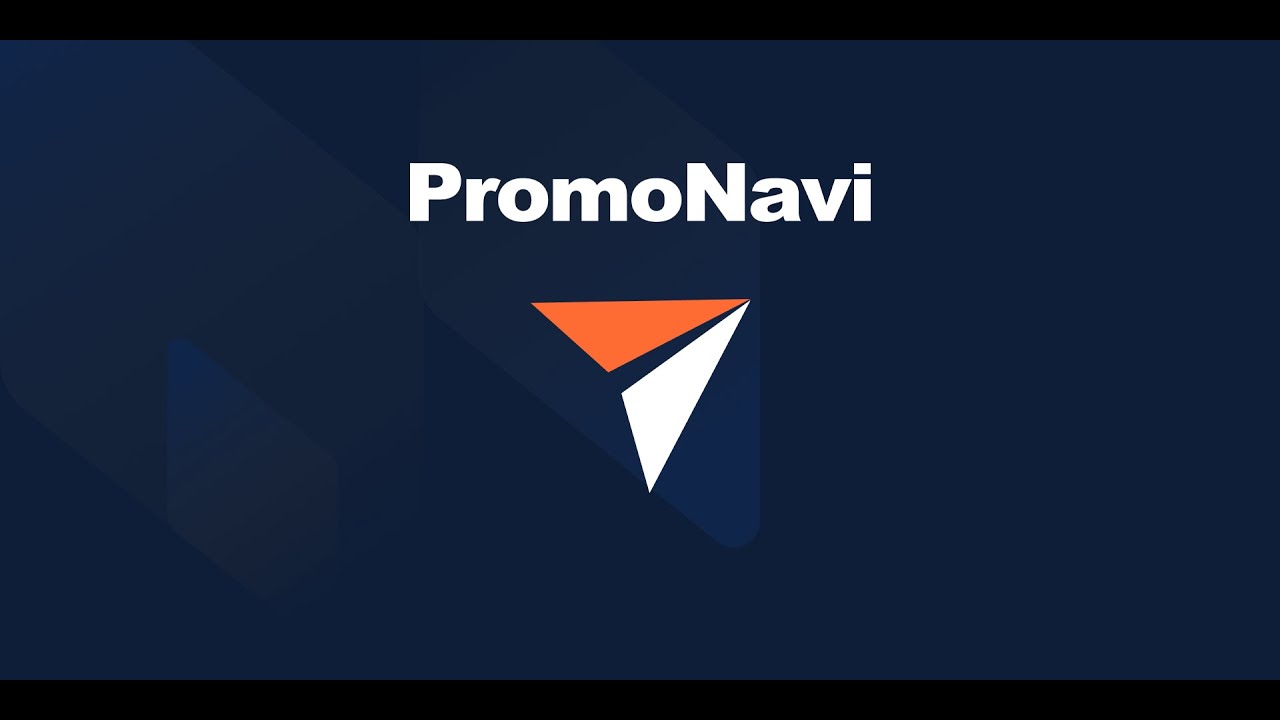1. What is the Tool Used for
The Expand Your Keywords List tool finds new effective keywords and adds them to a Google Ads Search campaign. New high-quality keywords will drive additional clicks and increase your PPC campaign effectiveness.
The tool is useful both for professionals and beginners. It unites data from Google Ads and Google Analytics. This set of metrics allows you to make an objective decision while choosing keywords.
2. How it Works
The tool aggregates all the queries that drove users to the site from the last 30 days. For each search query, you can see both performance and behavioral metrics.
Performance metrics:
- Impressions
- Visits
- Spend
- Cost per Click (CPC)
Behavioral metrics:
- Average Time Spent on Site
- % Exit
- Conversions
The queries with well-performing behavioral metrics are displaying in the table. These queries are recommended for your campaign as keywords.
3. Short-List of Key Features
- Automated keyword collecting based on both performance and behavioral metrics.
- View data for all or only selected campaigns.
- Easy keyword filtering by different attributes.
- Calculating the potential traffic increase after applying the suggested keywords.
- Picking up the relevant ad group for the keywords. You could view all the ads related to the ad group.
- Add keywords to your Google Ads account directly from the PromoNavi interface.
4. Get Started: How to Get the New Keywords
Go to the Expand Your Keywords list tool.
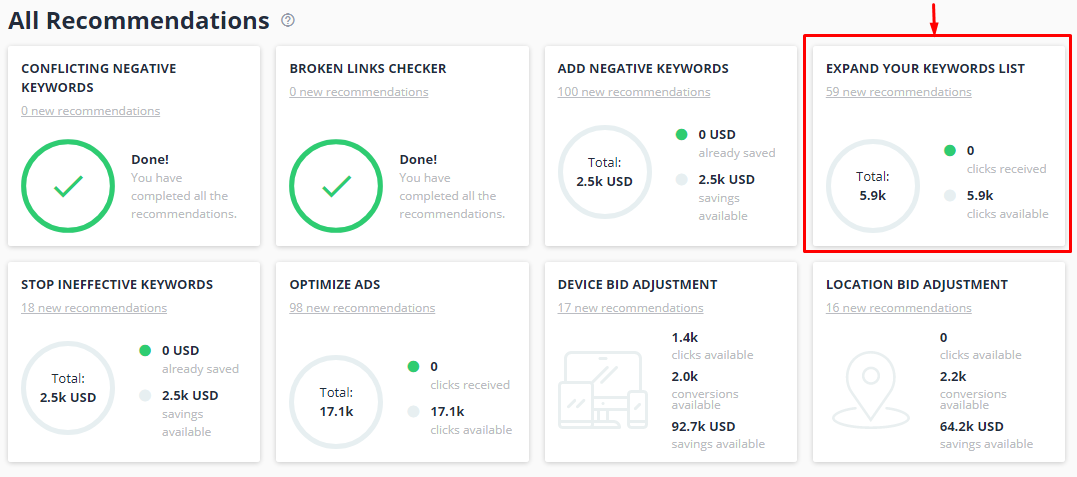
Choose the campaigns for which you want to get keyword recommendations. In a drop-down list, select the desired campaigns.
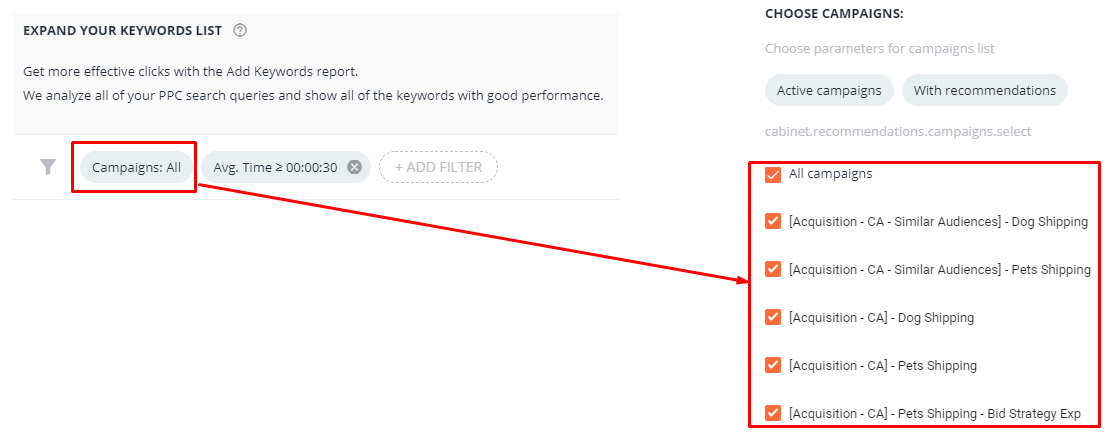
The tool finds relevant keywords that can bring you additional traffic. The total amount of potential clicks (per year) is displayed in the top right corner.
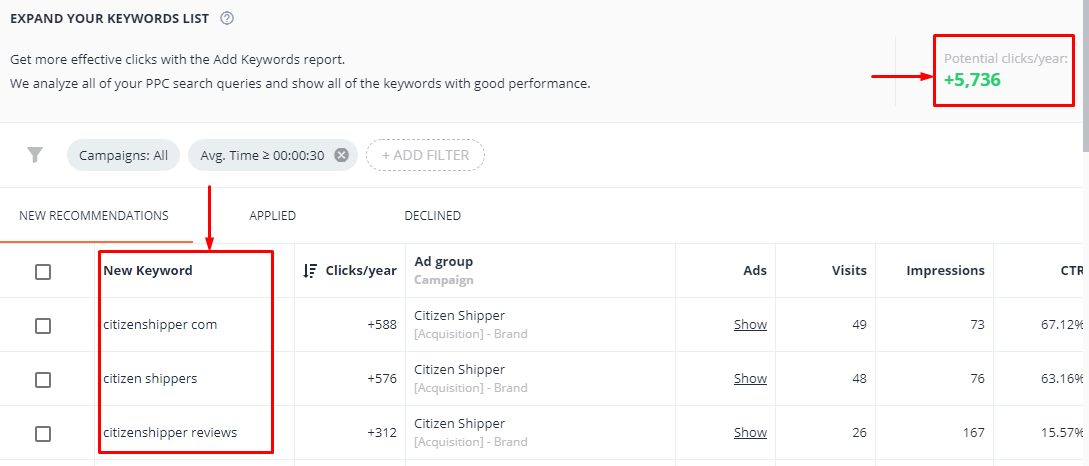
The table contains statistics for each suggested keyword: Visits, Impressions, CTR, CPC, Spend, Avg Time, % Exit, Conversions. The source of data is Google Ads and Google Analytics from the last 30 days.
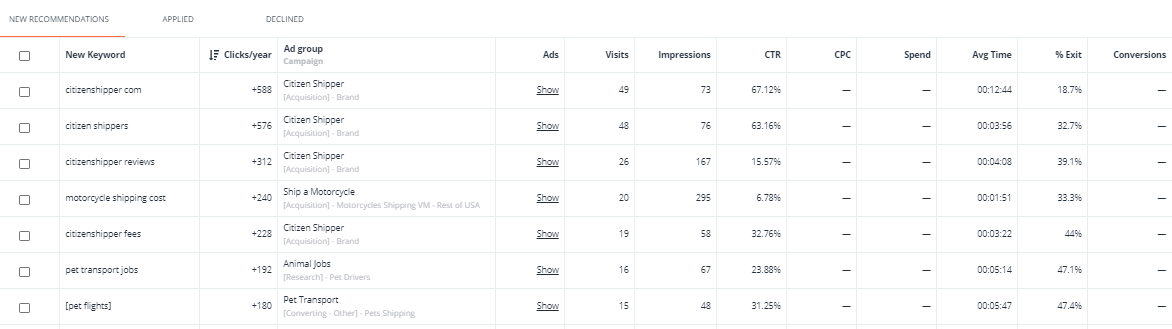
5. How to Choose Effective Keywords
To start with, adjust the keyword filtering. You should do this only once. The filtering is saved for the browser on which you have configured it. Set the minimum number of Visits, Conversions, Avg. Time, etc. This helps you sift out the most effective keywords. We recommend setting at least 5 visits per month to make a decision.
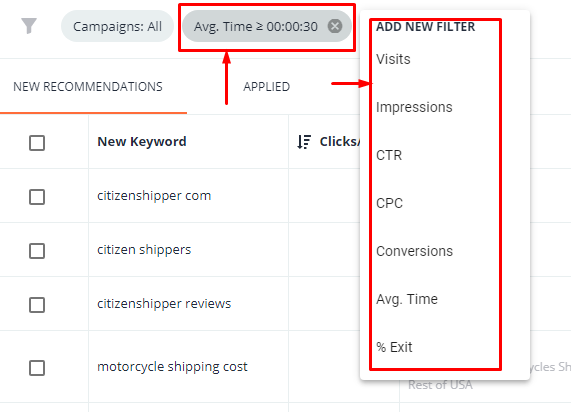
You can sort the table of keywords by various metrics. This helps you easily find the most effective keywords.
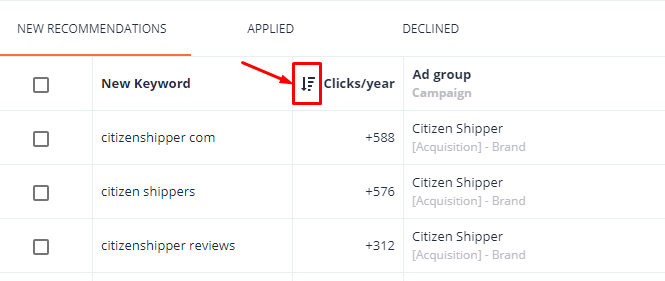
Click the Show link in the Ads column to see all the ads that will run with the current keyword.
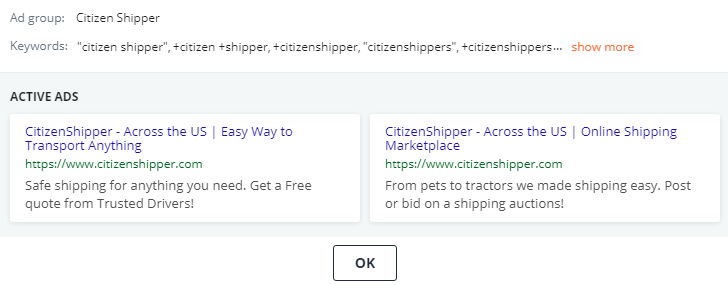
You could change the keyword match type. Hover the cursor over the keyword and click the pencil icon.
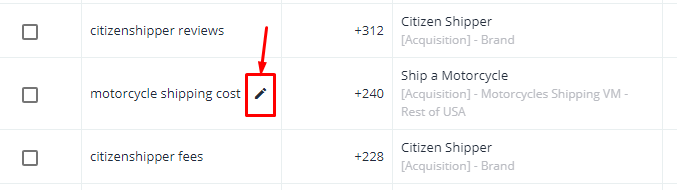
Set the preferred match type and apply changes.
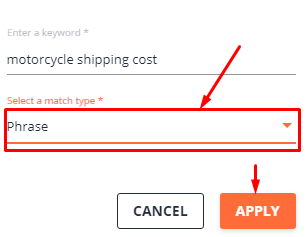
The keyword match type will be changed:
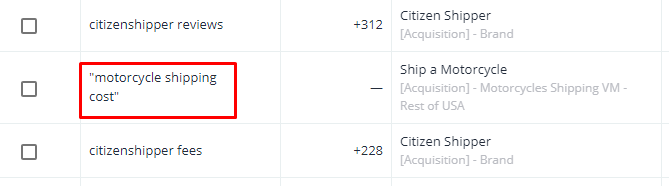
6. How to Apply New Keywords
To add keywords to the campaign, tick them and press ADD TO GOOGLE ADS. The changes to your Google Ads campaign will be performed automatically. The tool adds these keywords to the ad groups from the Ad group column.
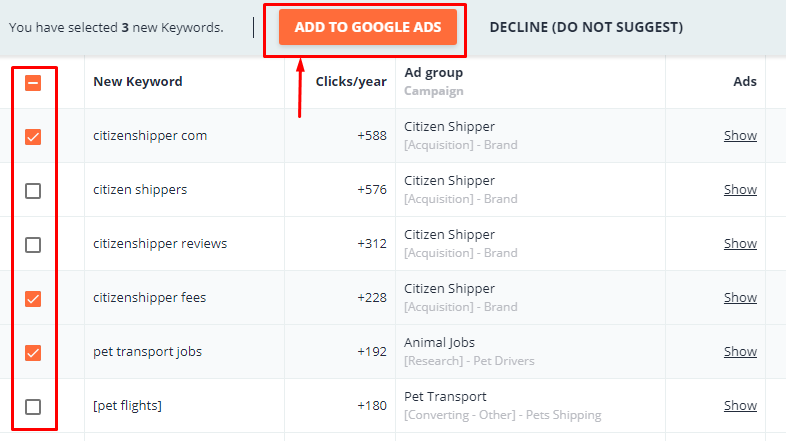
If you don’t want to add some of these keywords, select them and press DECLINE (DO NOT SUGGEST).
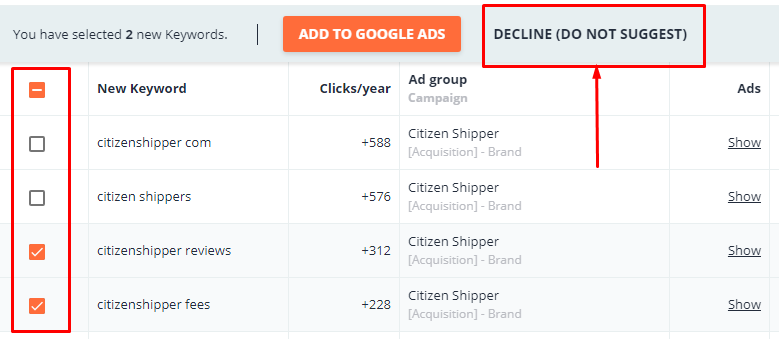
Besides the NEW RECOMMENDATIONS tab, there are two more tabs:
- APPLIED — the list of keywords already added to a campaign;
- DECLINED — the list of keywords already declined.
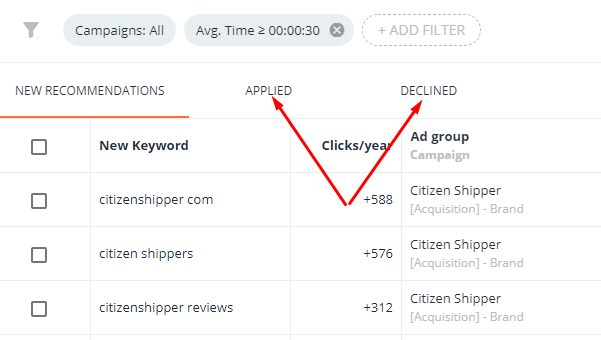
Keep in mind: You can return keywords on the DECLINED tab to the initial list of recommendations whenever you’d like.
To obtain the best results, we recommend you to check the new recommendations every week and add effective keywords to your campaigns.