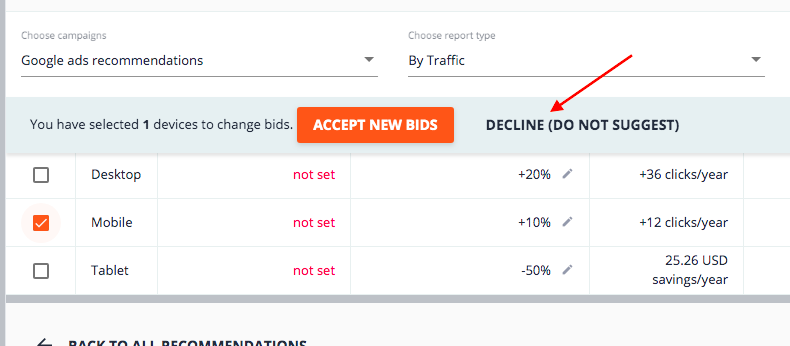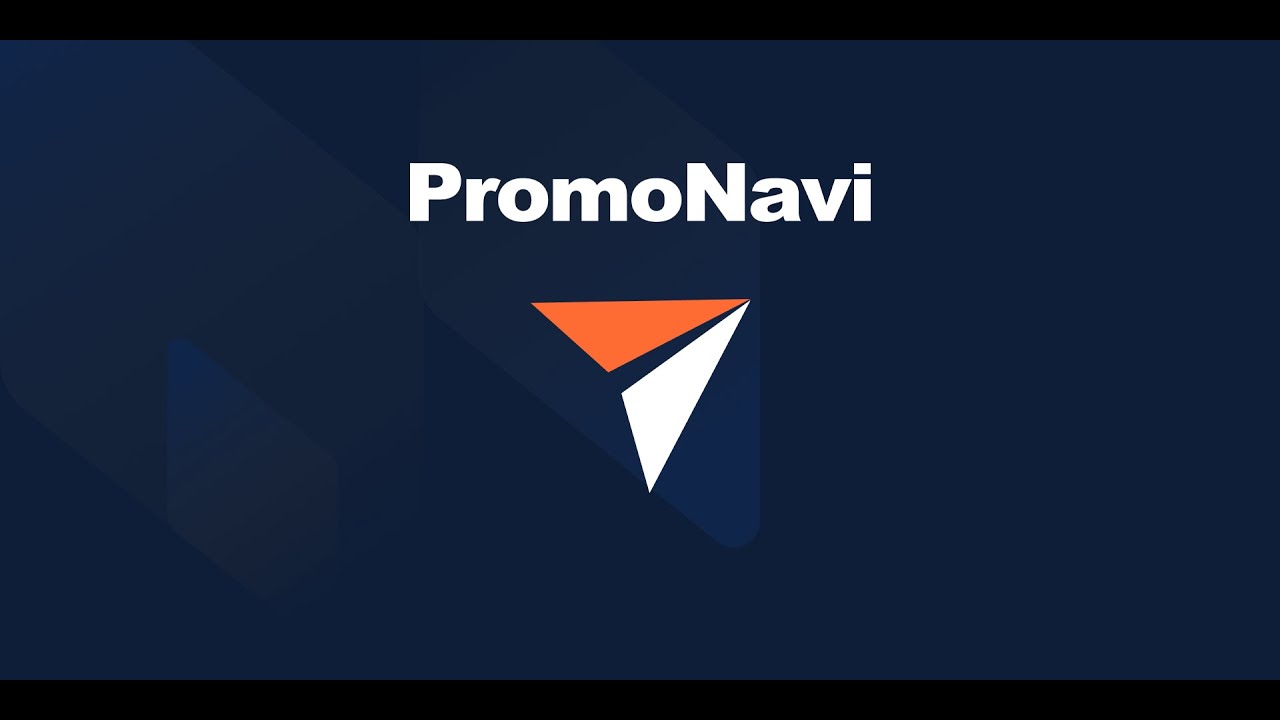1. What Is the Tool Used For
Ad performance can vary significantly across mobile, tablet, and desktop devices. With the Device Bid Adjustment tool, you can monitor campaign effectiveness and get recommendations on how to adjust bids for devices.
The tool suggests either an increase or a decrease to the current bid for each targeted device (desktop, mobile, and tablet.) The goal is to drive more traffic to better performing devices while decreasing the budget to the poorer performing ones.
Depending on the report type you choose (By traffic or By conversions) the system will optimize bids toward clicks or conversions.
You can also use the tool to raise or lower bids manually for a particular device type, based on the data from Google Ads and Google Analytics gathered in a summary table.
Please keep in mind that this tool has been created only to help PPC pros make their own choices. The final decision on the bid adjustment should be based on the client’s business specifics.
2. Short-List of Key Features
- Recommendations for bid adjustments based on the conversion rate for each device type: desktop, tablet, and mobile.
- The tool displays expected savings or an increase in clicks/conversions after bid adjustments.
- You can adjust bids in Google Ads directly from the PromoNavi interface.
- You can edit the suggested bid adjustments.
3. How to Get Bid Adjustment Recommendations
Log in to your PromoNavi account and go to the Google Ads Recommendations section.
If there are any device bid suggestions available, you’ll find a corresponding mark. Click on the card to go to the recommendations:
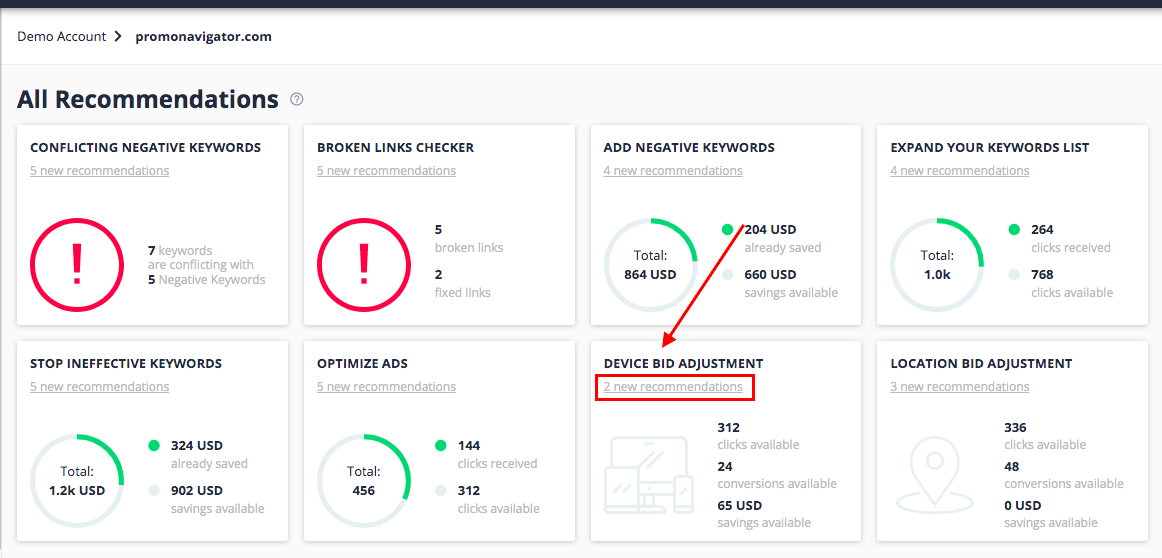
First, choose a campaign for which you’d like to get bid adjustment recommendations and the report type. There are two report types available:
- By Traffic. Recommendations are based on user behavior metrics like Average Time on Site (Avg. Time) and Percentage of Site Exits (% Exit).
- By Conversion Goals. Recommendations are based on conversion metrics like Conversions, Conversion Rate, Conversion Cost.

To use the Conversions report, make sure that you have correctly configured Google Analytics goals, and your PromoNavi account is connected to GA. To do this, go to your PromoNavi Profile, select General Settings —> Google Analytics Access.
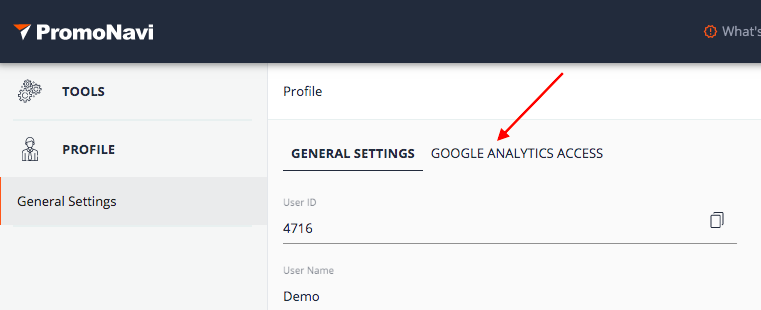
If your accounts are not connected, press the Connect Google Analytics Account button, and follow the instructions:
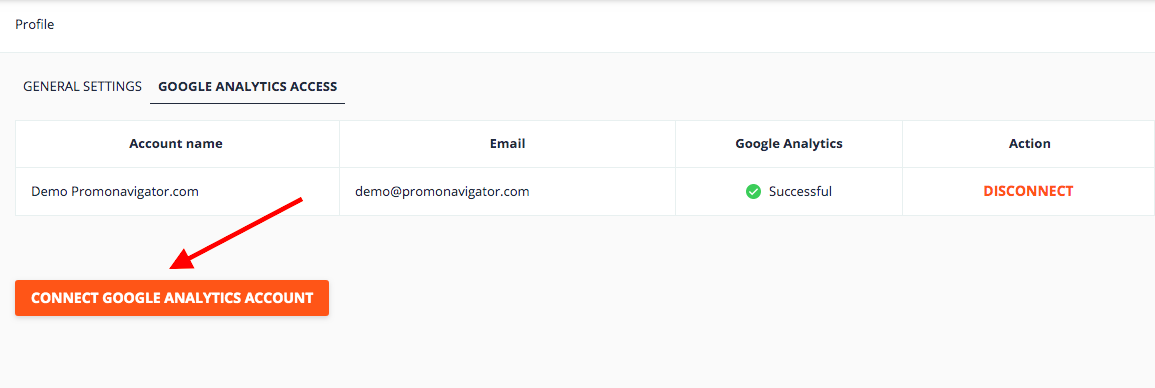
If everything is configured correctly, after choosing the By Conversion Goals report, you can select specific conversion goals from a drop-down list:
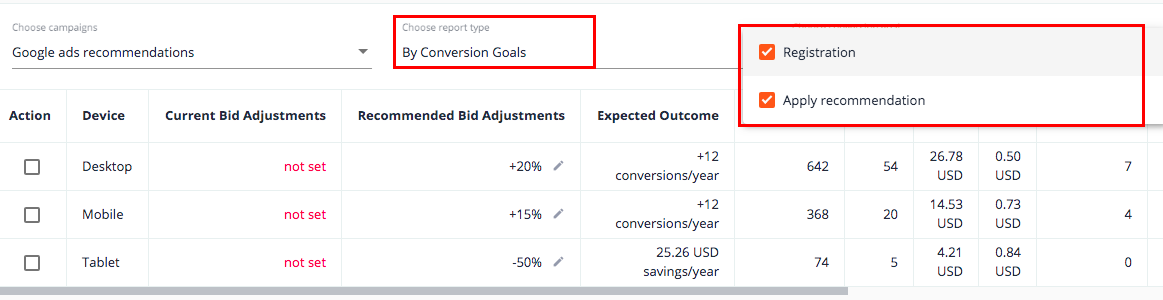
The report contains ad metrics like Impressions, Clicks, Cost, CPC, Avg. Time, % Exit, and conversion metrics such as Conversions Rate, Conversions Cost, Conversions for desktop, tablets, and mobile devices.
Recommended bid adjustments are set by percentages in the Recommended Bid Adjustments column.
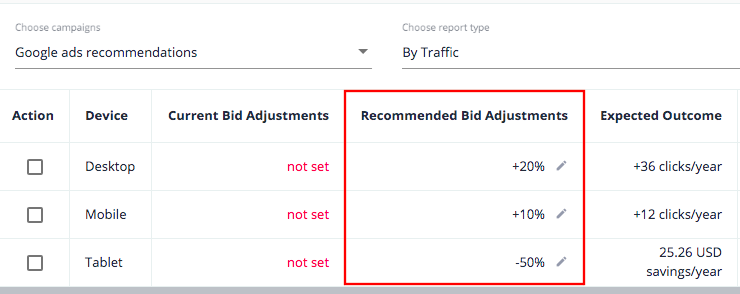
In the Expected Outcome column, you can see the forecast results of each adjustment.
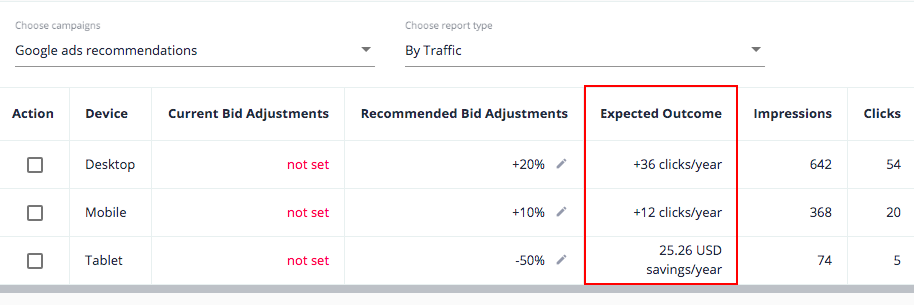
4. How to Edit Suggested Bid Adjustments
The bid adjustment suggestions are based on the data from the Google Ads, and Google Analytics reports.
We don’t recommend relying entirely on automated recommendations. Please pay attention to the data columns on the right with information on Impressions, Clicks, Cost, CPC, Average Time, % Exit, and conversions metrics (for the Conversions report).
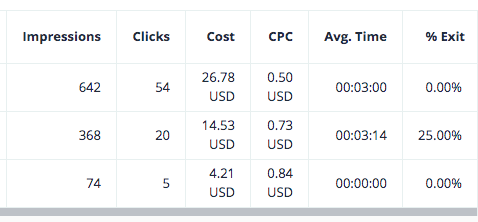
We suggest you not to raise or lower your bids more than 20-30%, even if the tool recommends you to do so. You can edit bids by clicking on the Pencil icon. Select the Increase or Decrease option and set the bid adjustment by percentage. Press SAVE to apply changes:
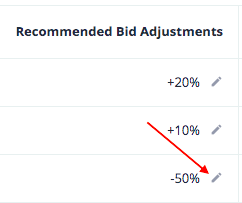
5. How to Accept/Decline New Bids
To accept new bids suggestions, select the checkbox for the appropriate device, and click ACCEPT NEW BIDS. All changes will be automatically applied to your Google Ads campaign:
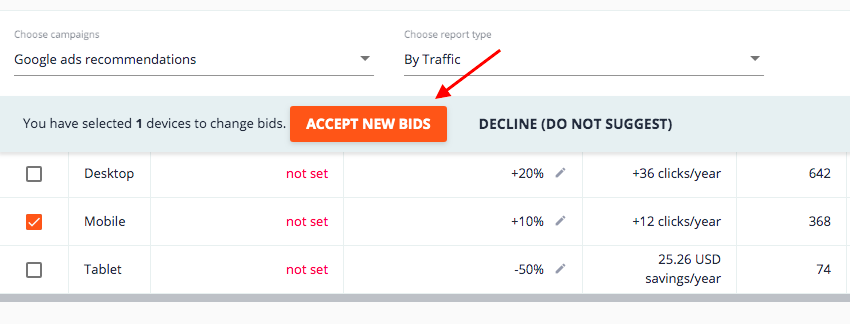
You can also decline the suggestion by clicking the DECLINE (DO NOT SUGGEST) button: