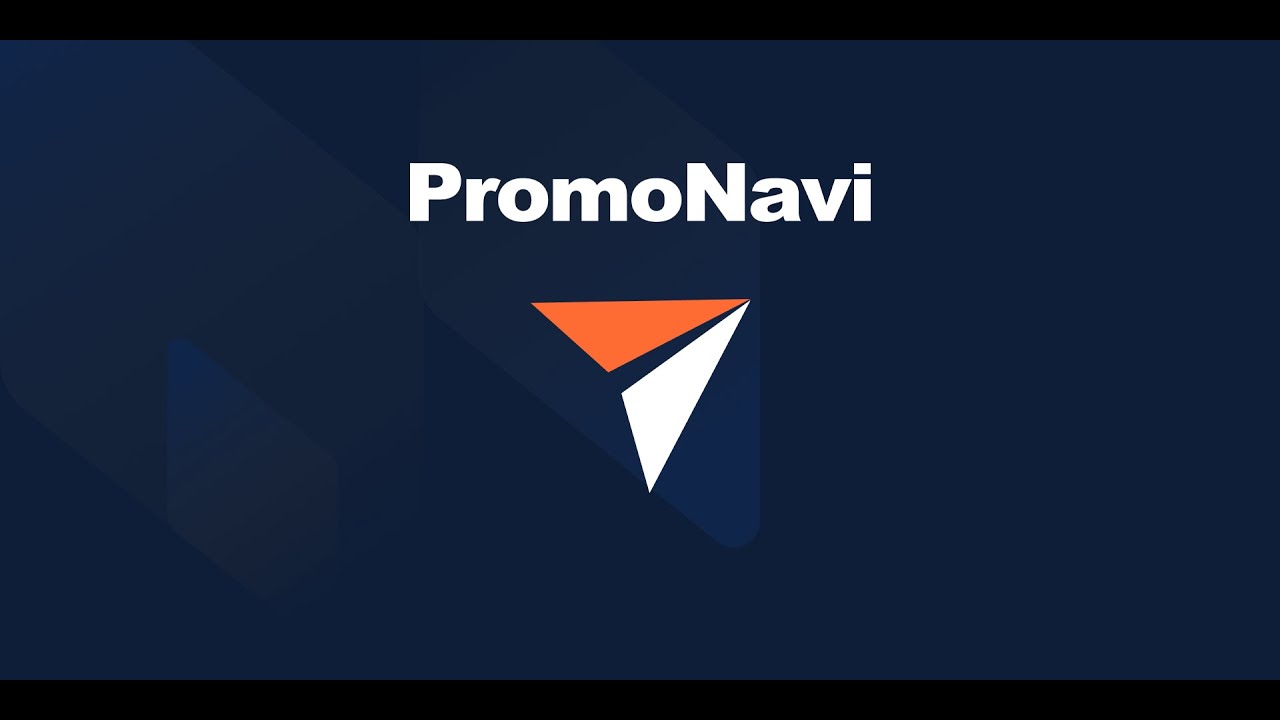1. What Is the Tool Used For
The tool is useful both for professionals and beginners. It finds the most ineffective keywords in your Search Ads campaigns. “Ineffective” means that these keywords drive traffic with a high bounce rate, low average time on site, and conversions.
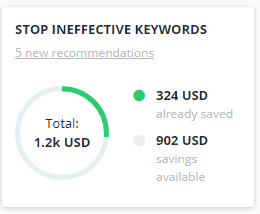
You can analyze the performance and behavioral metrics of all the keywords in the summary table. So, you can quickly decide whether to continue spending budget on the specific keyword, or it would be better to switch it off.
Note! The problem of the low-performance keywords may be more in-depth. For example, low-quality landing pages or incorrect targeting can cause poor post-click metrics. So, do not take the recommendations as binding. You get a convenient interactive table with potential ineffective keywords and appropriate metrics. Analyze this data and make decisions cautiously, taking into account your businesses’ specifics.
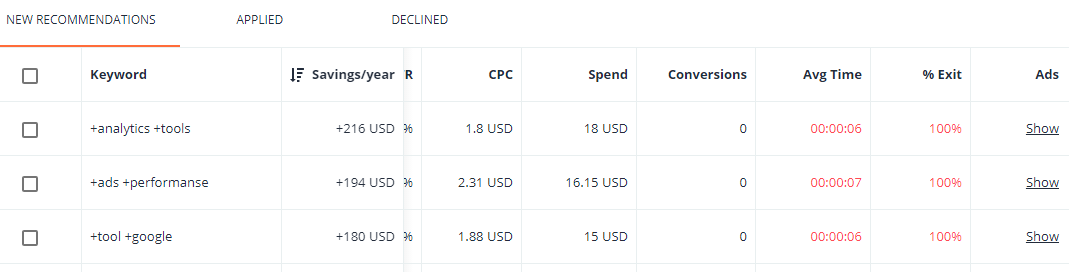
2. How it Works
The tool aggregates data on keywords that have been active for the last 30 days. For each keyword, you can see both performance and behavioral metrics.
Performance metrics:
- Impressions
- Visits
- Spend
- Cost per Click (CPC)
- Click-Through-Rate (CTR)
Behavioral metrics:
- Average Time Spent on Site
- % Exit
- Conversions
Keywords with low-performing behavioral metrics are displaying in the table. These keywords drive users that leave your site too fast or do not reach the conversion goals. Targeting such keywords means that you waste your budget.
2. Short-List Of Key Features
- Automated ineffective keyword collecting based on both performance and behavioral metrics.
- Viewing data for all or only selected campaigns.
- Displaying metrics for each keyword both from Google Ads and Google Analytics.
- Easy keyword filtering by different attributes.
- Marking in red for the “bad” metrics.
- Calculating the potential budget economy after switching off the suggested keywords.
- Viewing all the ads related to the ad group containing ineffective keywords.
- Disabling keywords in your Google Ads account directly from the PromoNavi.
3. Get Started: How to Get Ineffective Keyword Recommendations
Choose campaigns for which you want to get keyword recommendations.
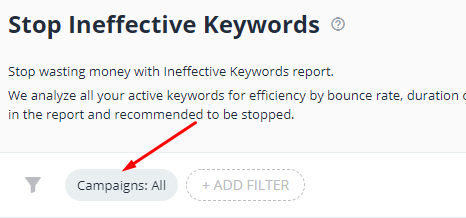
In a drop-down list, select the campaigns you want to analyze.
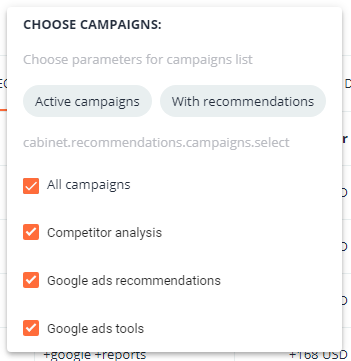
This tool finds ineffective keywords. If you stop running them, you’ll be able to save your budget simply. The total potential savings (per year) are displayed in the top right corner.
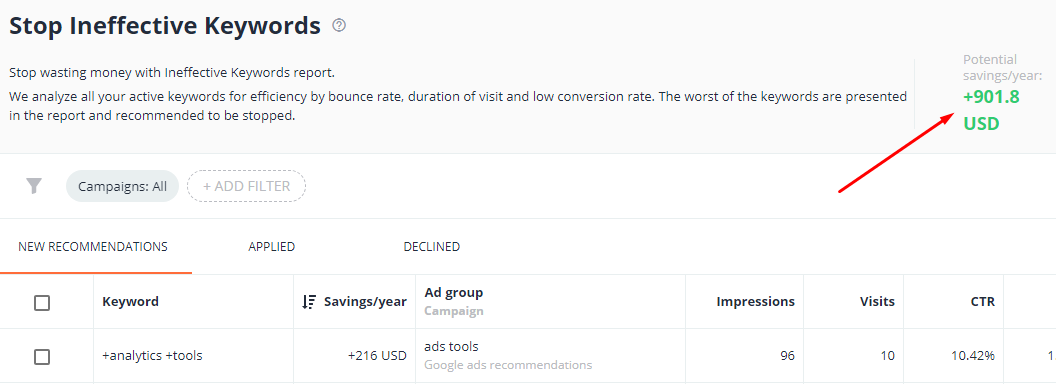
The table contains metrics for each ineffective keyword: Visits, Impressions, CTR, CPC, Spend, Avg Time, % Exit, Conversions. The source of data is Google Ads for the last 30 days.
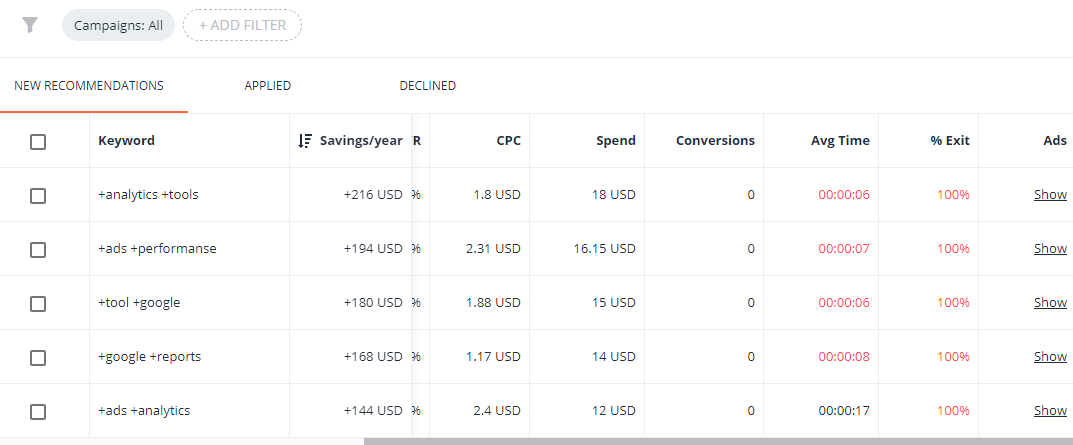
4. How to Choose Ineffective Keywords
To start with, adjust the keyword filtering. You should do this only once. The filtering is saved for the browser on which you have configured it. Set the minimum number of Visits, Conversions, Avg. Time, etc. This helps you sift out the most ineffective keywords. We recommend setting at least 5 visits per month to make a decision.
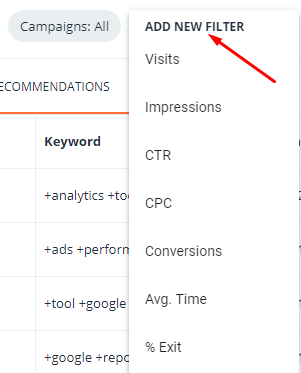
After applying the filter, please go through the rest of the keywords and decide whether to stop them. Applying Recommendation means that you stop them. Declining means that you continue to show ads for the keyword.
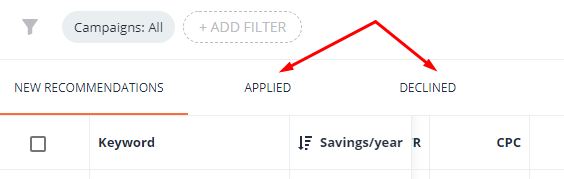
After a week, repeat the keyword analysis to stop low-performing keywords.
You can sort the keywords by various metrics to find the most ineffective ones.
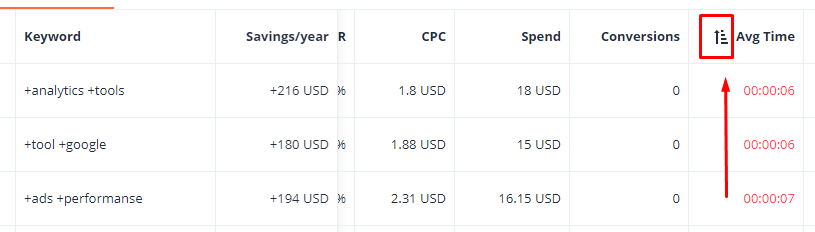
Click the Show link in the Ads column to see all the ads that will run with the current keyword.
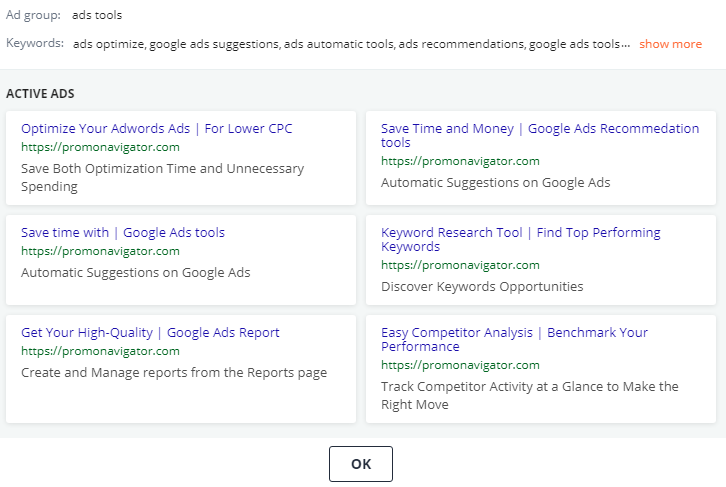
5. How to Stop Keywords or Decline Ineffective Keyword Suggestions
To stop specific keywords, tick them and press STOP THESE KEYWORDS. The changes to your Google Ads campaign will be performed automatically.
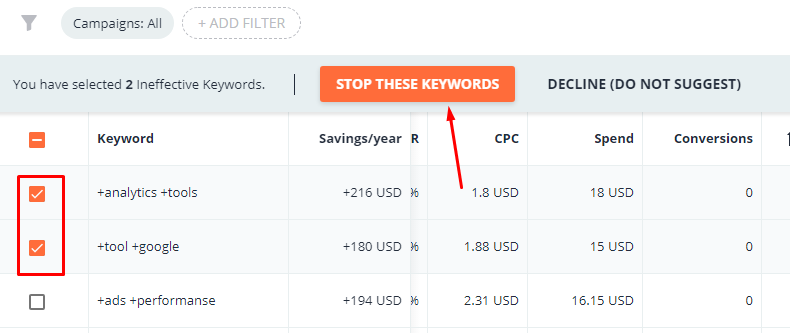
If you decide not to stop running specific keywords, select them and press DECLINE (DO NOT SUGGEST).
Besides the NEW RECOMMENDATIONS tab, there are two more tabs:
- APPLIED — the list of keywords already stopped;
- DECLINED — the list of keywords you don’t want to stop running.
Keep in mind: You can return keywords on the DECLINED tab to the initial list of recommendations whenever you’d like.